In today’s busy life, it is common to forgot wishing someone on their birthday or anniversary, but forgetting these things make us regret later that I wish I could wish on time. But now you do not have to regret, because now you can Schedule WhatsApp message by using a special third party app named ‘SKEDit’. For example, if you want to send a message to your friend exactly at 12 o’clock in the night and you are sleepy at that time, then you can easily schedule a message on WhatsApp, the message to your friend will be reached on time.
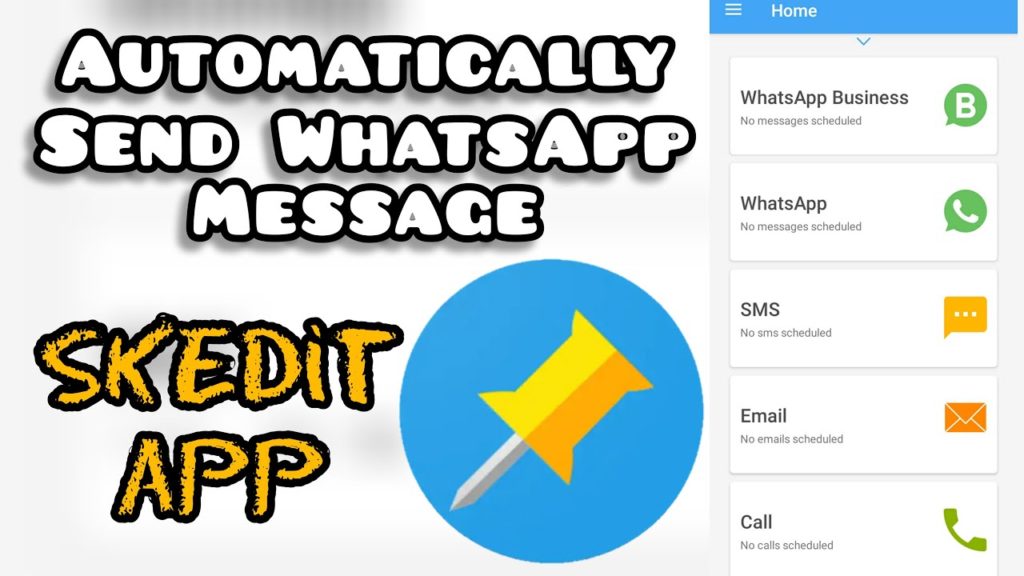
Also read: WhatsApp Pay Is Now Available In India; Check Here, How To Set It Up?
Nowadays it has become very easy to schedule messages. Whether it is Facebook, Gmail or other platforms, you can easily schedule messages, posts or mail and after setting the time in it, the message gets delivered automatically within a certain time. Today we will tell you how to schedule messages on WhatsApp on Android phones and iPhones.
Also read: Here Are The Best Ways To Record Your Whatsapp Call
Scheduling WhatsApp message on Android
To schedule WhatsApp message on Android
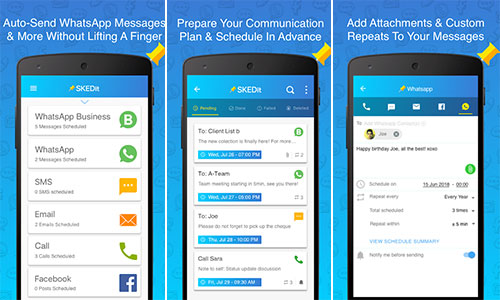
Also read: Have Secret Chats On WhatsApp? Keep These Points In Mind
- Go to Google Play Store and install SKEDit app. Then sign in to the SKEDit app.
- After logging into SKEDit, go to the main menu and click on WhatsApp.
- After this, in the next screen that appears, you will have to give permission to use SKEDit and Allow Use Service.
- After this, with the help of SKEDit, add the message to whom you want to send, then write the message and schedule date and time.
- There is also the option of repeat, with the help of which you can send messages again and again.
How to schedule WhatsApp message in iOS?
Like Android phones, there is no third party app for scheduling WhatsApp messages on the App Store in iOS, so users can schedule messages through Siri shortcuts.
- Go to the App Store and download the Shortcuts app and then open the app.
- After this, select the Automation tab shown below and select Create + Personal Automation by clicking on the + icon that appears like the right.
- After this, tap on Time of Day to run automation on the next screen and select the date and time to send such messages. When it’s all done, click Next.
- After this, click on Add Action in the search bar and select the text shown in the list.
- Now write the message in the text section and tap on the + icon to find WhatsApp in the search bar.
- After this, you will see Send Message via WhatsApp, click on it and then click on the Next button.
- After this, on the next screen you will see the Done button, which will be done as soon as you click on it.
